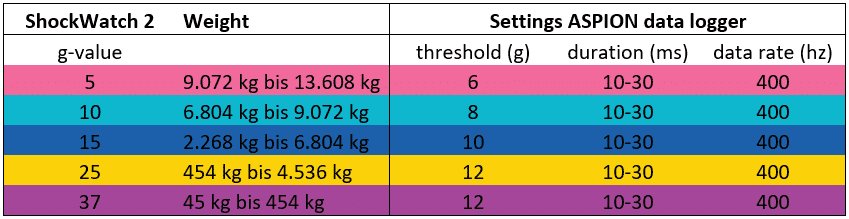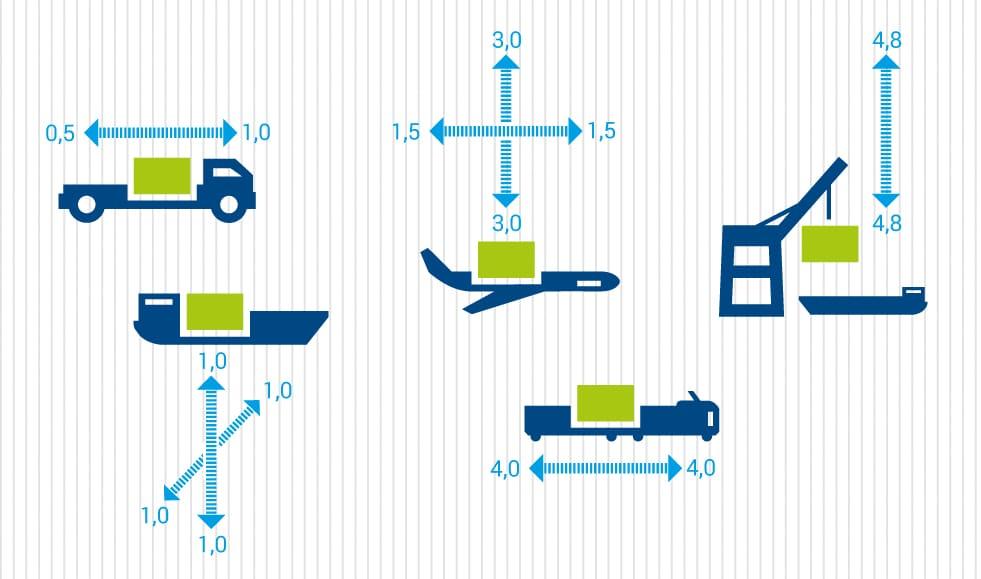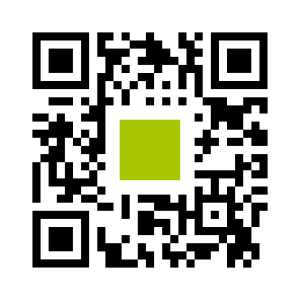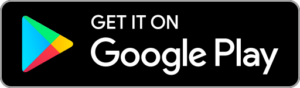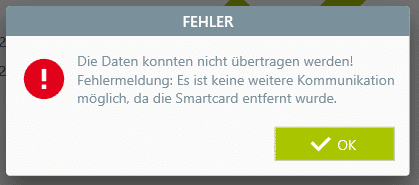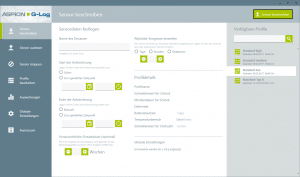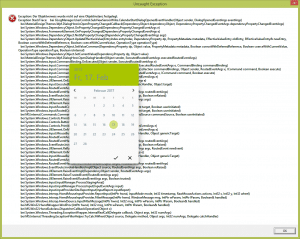ASPION G-log – FAQ & Support
In the FAQs you will find answers to your questions about the shock sensor, the ASPION G-Log App and PC software as well as about installation and transport. The FAQs are listed by category. Click on the category and the + sign to get the respective questions and answers or contact our support if you have any problems.
For fast error analysis please use the ASPION Support Info Tool. Simply download and run it. The generated analysis file "LogFiles.zip" will be saved on your desktop. Send us the file "LogFiles.zip" by e-mail to support@aspion.de. This enables us to quickly identify the cause of the error and provide you with immediate assistance.
General: Finding the right settings
Since the goods to be transported are as different as their manufacturers, there is no general formula for determining threshold values and shock duration. For example, a sensitive measuring instrument should be monitored with different thresholds than a pump weighing several tons. It is therefore best to work together with your technical experts to consider the following:
- Which means of transport are used? Overland by truck in Eastern Europe or by ship to overseas with subsequent truck transport of several hundred kilometres over land with unfavourable road conditions?
- Choose a threshold value suitable for the means of transport, e.g. acceleration values of up to 4 g innately occur during manoeuvring when transported by rail.
- Where is my cargo particularly sensitive? This is a good indication of the best place to attach the shock sensor. In any case, you should attach the data logger directly to the object and not to the transport packaging...
Attach the data logger rather in the upper third, because when falling over or falling sideways, the leverage - and thus the acceleration effect - is higher there than, for example, on the pallet at the base of the object. If possible, use screws for fastening, alternatively you can use industrial adhesive tape (e.g. 3M VHB 5952F double-sided high-performance adhesive tape with 19 mm width, own tests with it have shown no damping of the shock values): While short pulses of a few milliseconds have less effect at high acceleration values, longer shocks (e.g. with a duration of more than 50 milliseconds) have a greater effect on the goods to be transported.
- If necessary, ask business partners, e.g. suppliers of components, about possible loads the component is suitable for.
Further general information can be found in our whitepapers: "The Effect of Accelerations" and "Loads during Transport" in the Worth Knowing section.
Manual shock indicators like ShockWatch 2 are widespread and simple to use. Just as simple is the informative value, because the indicator turns red as soon as it has been triggered. No further statements can be made about this. Choosing the right indicator depends on the right version. A simple table shows which indicator can be used.
If you have already gained experience with such indicators, we would like to give you a little help here on how to find the right shock detection setting for your ASPION data loggers. This only serves as a guideline. Of course, we will be happy to advise you in detail on the use of ASPION data loggers at any time.
Questions about the effect of acceleration on cargo are frequently asked and can only be answered individually. Depending on the transported goods and their sensitivity to shocks and vibrations, they react very differently. In the whitepaper "The Effect of Accelerations" (Download PDF) we have listed examples which should provide you with clues for a better assessment.
Lithium batteries are classified as dangerous goods in international transport law. This means that they are subject to a wide range of regulations for the transport of dangerous goods. ASPION data loggers also use lithium metal button cells. In the case of transport by air freight, transmission functions also play a role.
The good news beforehand: Due to new ADR regulations as of 1 January 2021, ASPION data loggers are exempt from labelling obligations for batteries. The operation of Bluetooth is also permitted for air freight transports in accordance with IATA DGR.
The document ASPION data loggers and transport regulations explains the background and regulations in detail, links to important information and provides useful practical tips.
Sensors and card readers
ASPION G-Log data loggers - all types
ASPION G-Log
The battery is generally replaceable. In order for the data logger to function properly again with a new battery, the firmware of the sensor must also be re-initialized or updated when the battery is changed. For this purpose we offer a general overhaul in which you receive a completely overhauled sensor like a new device. We are happy to offer you this service as a manufacturer. Please ask our sales department or support!
ASPION G-Log 2 / G-Log 2 Waterproof
With the ASPION G-Log 2 / G-Log 2 Waterproof you can replace the battery (button cell CR2032) yourself. Please note that we can only guarantee full functionality if button cells of type CR2032 from the manufacturer Panasonic are used. These are tested by an independent test laboratory for the temperature range from -40°C to +60°C and are therefore particularly suitable for air freight. When screwing the ASPION G-Log 2 Waterproof, please be sure to use a 26cNm torque wrench to ensure the housing is sealed waterproof. Please read the manual to find out how to replace the batterie.
All data loggers have a non-volatile memory in which the recorded data is permanently stored.
Update 01_2023
New data loggers of type ASPION G-Log (gray housing) can now be read out even if the battery is empty. With previous device versions this is not yet possible. As the manufacturer, we can read out the data for you in this case. Please contact our support team.
With the ASPION G-Log 2 / G-Log 2 Waterproof , you simply replace the battery yourself as described in the manual or the quick start guide. The data logger can then be read out again.
All data loggers are delivered with a factory calibrated temperature sensor. A calibration is therefore no longer necessary.
If fastening with screws is not possible or desirable, the following alternatives are available:
- Double-sided industrial adhesive tape, e.g. from 3M (recommended: 3M 5925F).
- Using cable ties
- On metallic surfaces by means of self-adhesive magnetic tape or pot magnets.
Please note the suitability for a firm connection of the shock data logger to your transported goods.
Recommendations for magnetic fastening
a) Neodymium power magnetic tape from 3M, self-adhesive, adhesive force: 450g/cm²; width 30mm / height 1.5mm / cut to length approx. 50mm (Example source of supply: Webcraft GmbH, Aricle-ID NMT-30-STIC/01m)
b) Pot magnet neodymium flat pot magnet Ø 16.0 x 4.5 mm, internal thread M4, holding force 5.2 kg per magnet or
next larger version: flat pot magnet Ø 20.0 x 6.0 mm, internal thread M4, holding force 7.6 kg per magnet
(Example source of supply: magnets4you GmbH, article no. NFIG-16-Z)
suitable stainless steel screws DIN 912 M4x6mm
Two areas must be observed for air freight transport: Radio transmission functions and batteries used. Result: All ASPION G-Log data loggers can be used for air freight without restrictions. The following explanations are provided:
A) Radio transmission functions
All ASPION G-Log data loggers are tested and approved by Lufthansa Cargo (list of approved devices by Lufthansa Cargo). The transmission functions NFC and Bluetooth used in the ASPION data loggers have been tested accordingly (FAA Advisory Circular 91.21-1D , Oct. 2017 Chapter 10.3.2 with the result that they can be used without restriction for air freight transport without switching off the transmission function. This is also certified in the IATA regulations for the use of data loggers for air cargo transports (IATA_2020_Guidance_Document_Battery_Powered_Cargo_Tracking_Devices_Data_Loggers)
B) Batteries
The regulations regarding the battery used must be observed. In all ASPION data loggers a single button cell of the type CR2032 from the manufacturer Panasonic is installed. According to IATA regulations, this button cell is exempt from the labelling obligation. This is justified as follows:
The amount of lithium contained is less than 1 g according to the guidelines. On page 1 of the Panasonic document, the quantity of the CR 2032 battery type used is specified as 0.07 g. Each cell meets the required test requirements according to the UN Manual of Tests and Criteria, Part III, subsection 38.3. Each cell was manufactured in an ISO9001 certified factory.
The current IATA 2020 regulations explicitly refer to the exemption of button cells in data loggers: A data logger equipped with a button cell is exempt from the labelling requirement.
Panasonic Description MSDS (Material Safety Data Sheets) of the batteries used:
Product safety sheet 2022
IATA 2020 Guidance Document - Battery Powered Cargo Tracking Devices / Data Loggers: IATA_2020_Guidance_Document_Battery_Powered_Cargo_Tracking_Devices_Data_Loggers
Each ASPION G-Log data logger (grey housing) consume a maximum of 5 % of their battery capacity per year when delivered, the ASPION G-Log 2 (blue housing) does not consume any battery when delivered thanks to the Battery Pull Tab.
If an ASPION data logger has been put into operation once and then deactivated again, the consumption increases to approx. 25 % of its battery capacity per year in the non-activated state. The figures may vary depending on climatic conditions.
The ASPION G-Log 2 has an intelligent algorithm for climate recording and can be operated interval- and/or event-based (i.e. with values outside self-defined threshold values). The algorithm and the recording method are as follows:
In the interval-based recording of climate data, temperature and relative humidity are measured every 15 minutes and recorded at the set interval of activity events, e.g. every 4 hours, independent of threshold values as an event with date and time with a value for temperature and relative humidity each in the ring buffer.
With event-based recording, the climate data is measured every 5 minutes. Each newly measured value is compared with the last measured value. If the last value was within the permitted range and the new value is outside the permitted range, an event is recorded. If the last measured value was already outside the permitted range and the new value is also outside the permitted range, an event is not recorded until the new value differs from the last value by 0.6° C or 4.1% rH. However, if the new value is within the permitted range, the last measured value is recorded as the last value outside the permitted range as an event. This algorithm shows exactly to 5 minutes when the allowed threshold was left or returned.
Further information and examples can be found in the user manual, accessible via the "Help" function of the PC software or for downloading in the "Dashboard / Downloads" area here in the customer portal.
This can be due to the combination of interval and event-based recording. If, for example, a climate event was recorded at 6:57 p.m. because the threshold values were exceeded and an activity event is logged at 7:00 p.m., a further value is recorded shortly after the climate event that does not differ, or only slightly, from the last value.
You can use an ASPION G-Log 2 data logger to record temperature and humidity values only. Create your own profile and simply deactivate shock recording. For more details on the intelligent recording of climate data, please visit the Climate Monitoring webpage.
Since the relative humidity is subject to very large deviations when the temperature changes (e.g. day temperature 20° C, night temperature 8° C), the threshold values for the relative humidity must be selected accordingly. Our recommendations:
- If the goods are packed corrosion-proof with appropriate film and desiccant, set the threshold value for relative humidity to 40%. Corrosion can already start at a relative humidity of > 40 %.
- If the goods are not sensitive to corrosion, deactivate the threshold value for relative humidity. An interval recording of the rel. humidity is obtained from the set activity events with one value each for temperature and rel. humidity.
When communicating with the ASPION G-Log 2 (blue housing) there are always problems, communication fails more often. This is due to the NFC field of the card reader being too strong. This can be remedied by increasing the distance between the card reader and the data logger.
Solution: Either place something non-metallic with a height of approx. 4 mm between the card reader and the data logger yourself, e.g. a stack of paper or small round adhesives such as those used on chair legs to prevent scratching, or we will be happy to send you self-adhesive spacers free of charge by post: Simply reply via this this email link and state your number of card readers and address.
If the data logger still cannot be read out, please contact our support.
The ASPION G-Log Waterproof, the waterproof version of the ASPION G-Log, was discontinued in July 2024. You will of course continue to receive full assistance from our support team for devices that have already been delivered. Information about an alternative waterproof version of the ASPION G-Log Waterproof is available on request, please contact info@aspion.de.
We recommend the ASPION G-Log 2 Waterproof as a dustproof and waterproof alternative with extended functions such as BLE communication, replaceable battery and shock/vibration testing in accordance with transport standard.
USB card reader (NFC)
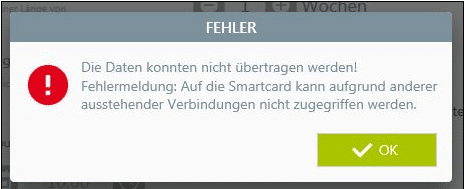
When writing to the data logger, the PC software outputs the error message shown above. The data logger is not being written.
Problem solution:
The error description is due to an access violation when writing to the data logger via the card reader. The cause is another - probably software - on the computer, which also works with smart card readers or similar (e.g. HBCI online banking, e-mail encryption, access control, ...) and which then "interferes" when writing. Now it is a matter of switching off the "other connections" so that the data logger can be written. Here is a hint on how to find the competing process: http://stackoverflow.com/questions/3922180/list-processes-that-use-the-smart-card-readers. However, this is more for IT professionals. Therefore, if possible, consult your IT department to solve the problem.
You can check the correct installation of the card reader after installation or after a restart of the computer as follows:
If there is no data logger on the card reader, the LED of the card reader is permanently green. As soon as you place an ASPION G-Log data logger on the card reader, the LED flashes orange every second. Now start the ASPION G-Log Manager software, select "Read sensor" on the left side and read out the data logger by clicking on the button "Read sensor" (top right). Confirm that there is a data logger on the card reader. After the sensor data has been read and as long as the sensor is still on top of the card reader, the LED of the card reader will turn permanently green. If the LED continues to flash orange every second, reinstall the card reader driver.
Every ASPION G-Log data logger should always be taken off the card reader after writing or reading. After restarting the computer the card reader will be initialized and activated. If a data logger is then lying on the card reader, it leads to an increased power consumption for the data logger.
When communicating with the ASPION G-Log 2 (blue housing) there are always problems, communication fails more often. This is due to the NFC field of the card reader being too strong. This can be remedied by increasing the distance between the card reader and the data logger.
Solution: Either place something non-metallic with a height of approx. 4 mm between the card reader and the data logger yourself, e.g. a stack of paper or small round adhesives such as those used on chair legs to prevent scratching, or we will be happy to send you self-adhesive spacers free of charge by post: Simply reply via this this email link and state your number of card readers and address.
If the data logger still cannot be read out, please contact our support.
ASPION G-Log App for Smartphones
The ASPION G-Log App is available free of charge for reading the shock sensors with your smartphone. The ASPION G-Log App is executed in German, English or Chinese according to the language of your smartphone operating system. Scan this QR code with your smartphone and you will be automatically forwarded to the app. Of course you are welcome to forward the QR code. A short manual for customers or colleagues can be found in the download section of each sensor type.
In the Google Play Store with Android version 4.1 or higher
https://play.google.com/store/apps/details?id=com.aspion.glog
Apple App Store for iPhone 7 and later with iOS version 11
https://itunes.apple.com/app/aspion-g-log/id1305876678?mt=8
The activation of a data logger is done via the PC software ASPION G-Log Manager (Windows from version 7), which is part of the scope of delivery. A USB card reader with NFC is required to transfer the data to the data logger.
Only new ASPION G-Log 2 / G-Log 2 Waterproof data loggers can be activated via app in combination with the cloud service ASPION G-Log Premium. More info can be found here
For Android, the operating system requires access to location tracking for scanning via BLE. If consent is not granted, the Bluetooth function cannot be used for reading out the G-Log 2 data loggers.
The necessary access to location services is explained by Google as follows:
Location Permission Notes
With Android SDK >= 23 (6.0), additional permissions are required for Bluetooth low energy scanning. The location permission ACCESS_COARSE_LOCATION is required because Bluetooth beacons can be used to determine a user's location.
Enable location tracking for the ASPION G-Log app or grant permission via settings.
You can then use the app to read data using BLE.
Such permission, is not required on iOS.
Since Android version 6.0, the operating system requires access to location tracking for scanning via BLE. If the approval is not given, the BLE function for reading G-Log 2 data loggers cannot be used.
The necessary access to the positioning services is explained by Google as follows:
Location Permission Notes
With Android SDK >= 23 (6.0), additional permissions are required for Bluetooth low energy scanning. The location permission ACCESS_COARSE_LOCATION is required because Bluetooth beacons can be used to determine a user's location.
Enable location tracking for the ASPION G-Log app or grant permission via settings.
You can then use the app to read the data using BLE.
Such an authorization is not required on iOS.
Certain types of material, such as aluminum composite foil, have a shielding effect and prevent Bluetooth radiation from penetrating. ASPION G-Log 2 / G-Log 2 Waterproof data loggers can therefore not be read through certain types of packaging.
This can be remedied by attaching a control window, if this provides visual contact with the mounted data logger (see photo). The data logger can then also be read out from a short distance via BLE and before the packaging is opened.
The first time an ASPION G-Log (grey housing) is read out with the G-Log app of an iPhone, the data is transferred correctly and displayed in the app. If this is repeated at a later time, the data from the first readout is displayed. It seems as if the data logger has not recorded any further data.
Unfortunately, this is an error caused by the Apple iOS operating system. In this case, the NFC field - after the first read-out with the iPhone - does not switch off properly in the sensor. The data from the first readout is retained in the NFC chip. The reason for this is a change in the handling of the NFC command set by Apple.
The data logger itself continues to record data in any case. Only the display of the data in the iPhone app is not updated.
Affected by this display error are ASPION G-Log data loggers with production date up to and including October 2021 and smartphones with operating system version iOS 14.
What you can do to read out all data:
- Use a smartphone with Android operating system. Install the ASPION G-Log app and read out the sensor TWO TIMES. This will give you all the data stored on the sensor.
- Read out the sensor TWO TIMES with the PC software and the card reader.
The error is fixed with the delivery of a new firmware version from November 2021. If you still have ASPION G-Log data loggers in stock and need the multiple readout function via iOS smartphone app, contact our support to update your sensors: support@aspion.de.
When reading out an ASPION G-Log (gray housing) with the G-Log app via iPhone with operating system iOS 16, an error message (Fullstack error) occurs. All data loggers shipped before November 2022 are affected. An independent review has confirmed that the problem occurs due to Apple's current iOS configuration for NFC. We have informed Apple about this and are waiting for an update. In the meantime, please use the following workarounds for reading out the data:
- Use an iPhone with iOS version 15 or older.
- Use an Android device
- Read out your devices on the notebook or PC via NFC card reader (Identiv uTrust 3700 F)
PC-Software ASPION G-Log Manager
A data folder is selected during installation. The profiles are stored in this data folder in the "Profiles" subfolder.
A data folder is selected during installation. The evaluations are stored in this data folder in the subfolder "Records".
A data folder is selected during installation. The data of the PC software is stored in this data folder. Please check whether you have write permission for this folder or contact your IT department for verification.
The reason is a faulty installation of the card reader. After the data logger has been written, it is read out again and the data is saved in the usage list. However, if the read out fails due to a faulty card reader installation, no data will be saved in the usage list. Please reinstall the card reader driver. You can find it for download in the "Dashboard / Download" area of the respective data logger.
A data folder is selected during installation. The data of the PC software are stored in this data folder. Please check whether you as the user have the appropriate write permissions for this folder. If necessary, contact your IT department.
ASPION G-Log 2 records all enabled environmental parameters at regular intervals. This interval can be customised in the ASPION G-Log Manager under "Edit profiles" in the "Set activity events" section. Threshold values for temperature or relative humidity can also be specified in the profile.
If the temperature or humidity exceeds/falls below the threshold value set in the profile, the ASPION data logger additionally records the measured values within 5 minutes. As soon as there are major changes in temperature or humidity, a new measured value is saved at 5-minute intervals.
Note: With the pre-installed "G-Log 2 climate only" profile, only the regular measurements are currently recorded via the activity events. If you also require an event-based measurement every 5 minutes, please create your own profile or use another pre-installed profile.
Yes, the profiles and recordings are retained if the software update selects the same data folder that you used in the previous installation.
With the shock details you can trace the exact course of a shock in all 3 axes on the millisecond level. The shock details contain 19 consecutive values per axis for a shock event. You can use this data to trace on which axes the event has affected and for how long. More detailed information can be found on the Data Logger Analysis webpage.
It is helpful to document the position of the sensor on the transported goods by means of a photo in order to derive meaningful analyses. If you have any questions regarding the interpretation of the data, please contact our support team by e-mail at support@aspion.de.
The extent to which a shock event with the recorded details was detrimental to your goods depends essentially on the duration of the acceleration. Vibrations can also be seen in the details. In the case of very strong events, several events can occur within a few seconds or minutes. The interpretation of the data is very individual and depends on the goods being transported. Here are a few examples:
More detailed information can be found on the Data Logger Analysis webpage.
We are happy to help with the interpretation of the data. Please contact our support at support@aspion.de.
When writing to the data logger, the PC software outputs the error message shown above. The error description is an access violation when writing to the data logger via the card reader.
The cause is another - probably software - on the computer, which also works with smart card readers or similar (e.g. HBCI online banking, e-mail encryption, access control, ...) and which then "interferes" when writing. Now it is a matter of switching off the "other connections" so that the sensor can be described.
Here is a hint on how to find the competing process: http://stackoverflow.com/questions/3922180/list-processes-that-use-the-smart-card-readers. However, this is more for IT professionals. Therefore, if possible, consult your IT department to solve the problem.
When reading out the sensor, the PC software outputs the error message shown above. The data logger does not react. This is caused by an empty battery.
Background information and problem solution:
As long as battery capacity is available, an ASPION data logger records data. If the battery is empty at some point, the recorded data will still be retained in the non-volatile memory. You can send an ASPION G-Log data logger (grey housing) to us as the manufacturer for readout. Please send us an e-mail to info@aspion.de.
For the ASPION G-Log 2 (blue housing) change the battery as described in the manual. Afterwards the sensor can be read out again. However, be aware that the time of the sensor is no longer correct. The sensor receives the correct time when it is activated again.
Please follow the instructions in the manual (for download in the "Download" section).
Translated with www.DeepL.com/Translator (free version)
If you cannot use the PC software correctly immediately after installation, e.g. with the function "Write sensor", this is due to missing access rights to the data in the specified data folder. The PC software then looks as follows with the function "Describe sensor" and produces an error message when clicking on the calendar:
Solution:
Set up write access rights to the data folder specified during installation (usually: C:ProgramDataASPION). If necessary, contact your IT department. Then restart the ASPION G-Log Manager.
Note: If several users work with the program on the same PC, it must be ensured that each user has full access rights to the data folder.
The default profiles can be restored as follows:
1. Close the ASPION G-Log Manager.
2. The default profiles can be found under the following download link:
Download Standard-Profile als ZIP
3. Extract the ZIP file, you will receive three .json files, in which the standard profiles are stored.
4. Copy these files into the program data directory in the "Profiles" folder, which you selected during installation. This is usually the case: C:ProgramDataASPIONProfiles. If you do not see or find this directory, please contact your internal IT-Support.
5. Start the program ASPION G-Log Manager again and check if the default profiles are available.
You receive this error message if the selected profile does not match the type of data logger. For example, if you want to write a profile for an ASPION G-Log data logger (grey housing) with a profile for an ASPION G-Log 2 data logger (blue housing) or vice versa. When writing to the sensor, the system checks if the selected profile matches the type of data logger on the card reader.
If you use only one type of data logger, either the ASPION G-Log (grey housing) or the ASPION G-Log 2 (blue housing), you can limit the selection in the "Global Settings". This will hide all profiles of the unused type of data logger.
ASPION Support Info Tool
For quick and easy error analysis, our support team uses the ASPION Support Info Tool. Please follow the steps below:
- Search „ASPION“ in the Windows start menu.
- Select the „ASPION Support Info Tool“ app and execute it.
- The „LogFiles.ZIP“ is created and saved on your Desktop.
- Send this file together with the error description to support@aspion.de.
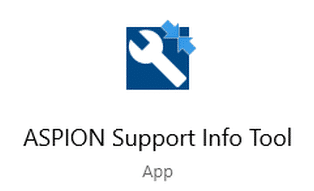
Support
If you have any questions or problems, our support team will be happy to help you:
Phone: +49 721 85149-128